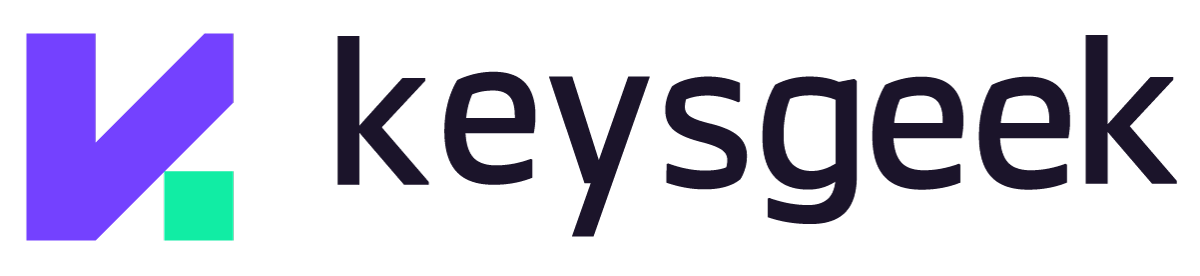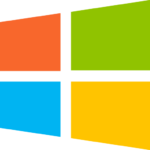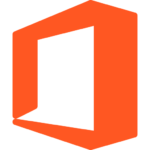Windows 10 Pro
First, if the system does not install, you will need to download the official installer from a bootable ISO or USB/DVD file.
If your hard drive is empty, you just need to insert the bootable media (USB or DVD) into the computer and follow the steps of the installer. If you want to format an existing operating system installation, you will need to configure the BIOS to boot from USB/DVD instead of the internal hard drive.
The installer will ask for your product key. You need to enter the 25-digit key that we sent to your email, and then the system will be activated.
If you have already installed the system and want to activate a pre-existing operating system, you will need to go to the start menu and search for “Activation Settings”. There you will need to select “Change Product Key” and add the key you purchased, which we send to your email.
If you include an installation service, our support team can walk you through these steps.
If you have already installed the system and want to activate a pre-existing operating system, you will need to go to the start menu and search for “Activation Settings”. There you will need to select “Change product key” and add the key you purchased, which we send to your email.
To activate Office 365, you must follow these steps:
1: Log in and access the login.microsoftonline.com website using the credentials we send to your email. Be careful not to copy any spaces into the password.
2: You will be asked to change the account password. this is important. Make sure you choose a password you can remember. Keep a copy of the password in a document or write it down in a notebook, because it is very difficult to recover the password.
3: Finally, you will be redirected to Office.com where you can download the software. Click “Install Office” and run the installation.
4: Open any office program and when prompted to log in, log in using the email we sent you and the password you chose in Step 2.
5: Agree to the terms and privacy agreement and the program will be activated.
To activate on other devices, simply sign in to office.com, download the software and repeat step 4.
Follow these steps to activate Office 2019.
1: Download the official Office installer
The program size is about 3 GB.
2: After downloading the software, go to your Downloads folder and find the office installation file (usually “ProPlus2019Retail.img”)
3: Right click on the file and then click “Mount”. The installer will appear as if you inserted the installation CD.
4: Go to the folder containing the installer and run “setup.exe”. If you want to install in 64-bit, there is a “Setup64” executable file in one of the folders that installs the program in 64-bit instead of 32.
5: After installation is completed, open any office program and enter the key when prompted.
6: A pop-up window with Office Activation Assistant will appear. You must select the option “I want to activate the program by phone”.
7: You have to call Microsoft number and follow the instructions of the activation robot.
Follow these steps to activate Office 2016.
1: Download the Office 2016 installer
2: After downloading the software, go to your Downloads folder and find the office installation file (usually “ProPlusRetail.img”)
3: If you are using Windows 10, right-click on the file and click Upload. The installer will appear as if you inserted the installation CD. For other versions of Windows, you can:
Convert .img file to DVD
-Link the img file to an image linking program (such as Daemon Tools)
– Extract the .img file using Winrar.
4: Go to the folder containing the installer and run “setup.exe”. If you want to install in 64-bit, there is a “Setup64” executable file in one of the folders that installs the program in 64-bit instead of 32.
5: After installation is completed, open any office program and enter the key when prompted.
6: A pop-up window with Office Activation Assistant will appear. You must select the option “I want to activate the program by phone”.
7: You have to call Microsoft number and follow the instructions of the activation robot.
If you don’t have a McAfee account, create a new one.
1: Once you are logged in, go to the “Account” menu and look for the “Redeem your retail card” option.
2: Enter the key we sent to your email.
3: Follow the helper instructions to install and activate McAfee.
4: If the program does not activate on its own after installation, enter the activation code manually when prompted by the antivirus.
To activate Visio, follow these steps:
1: Enter office.com/setup with your Microsoft account. If you don’t have a Microsoft account, create a new one.
2: Fill out the required fields and enter the 25-digit activation code that we sent to your email when prompted.
3: The website will automatically start downloading the Visio installation. Run setup and install the project.
4: After installing the project, open Visio and enter the activation code.
5: When the activation assistant appears, you can try to activate it online. If that doesn’t work, try the phone option. Internet activation will work most of the time.
Follow these steps to activate Office 2013.
1: Download the Office 2013 installer from the official URL
32 bit
64 bit
The program size is approximately 2 GB
2: After downloading the software, go to your Downloads folder and find the office installation file.
3: If you are using Windows 10, right-click on the file and click Upload. The installer will appear as if you inserted the installation CD. For other versions of Windows, you can:
-Convert .img file to DVD
-Link the img file to an image linking program (such as Daemon Tools)
– Extract the .img file using Winrar.
4: Go to the folder containing the installer and run “setup.exe”. If you want to install in 64-bit, there is a “Setup64” executable file in one of the folders that installs the program in 64-bit instead of 32.
5: After installation is completed, open any office program and enter the key when prompted.
6: A pop-up window with Office Activation Assistant will appear. You must select the option “I want to activate the program by phone”.
7: You have to call Microsoft number and follow the instructions of the activation robot.
If the bot is not available in your area, contact Softwarepath support for activation instructions.